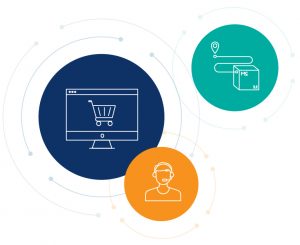Action Required: Upload CSOS certificate
on the new McKesson SupplyManager℠
On July 17, 2023, after moving to the new McKesson SupplyManager,
complete the following steps to continue ordering DEA-regulated products online.
How to upload CSOS certificates on the enhanced SupplyManager℠
1. Browse to your CSOS Certificates folder. There should be a shortcut to the CSOS folder on your computer desktop.
2. Locate your signing certificate(s). The file name is typically your first name and the expiration date of the DEA number (example: ‘John sign 12-30-2022’).
3. Change the file name to the DEA number using uppercase letters (example: ‘AA1234567’).
4. Log in to your SupplyManager account with a user ID that has permissions to sign CSOS orders
5. Hover over Orders and select CSOS Orders
6. Select Upload CSOS Signing Certificate
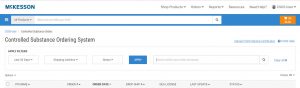
7. Review the one-time user agreement and select I Agree
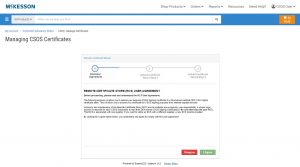
8. Select Upload Type (single or multiple)
-
- If only uploading one certificate, enter the DEA number and select the certificate file
- Enter a password. It must match the password used when you exported the certificate from your browser
- Click Next
- If only uploading one certificate, enter the DEA number and select the certificate file
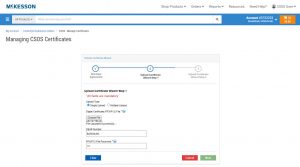
- If uploading multiple certificates, you do not enter a DEA number
- Select the zip file containing your certificates – NOTE: All files in the zip file must have the same password
- Enter a password. It must match the password used when you exported the certificates
- Click Next
- If uploading multiple certificates, you do not enter a DEA number
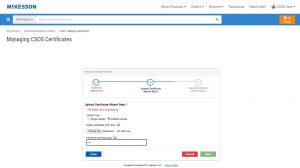
9. Password and Security Questions
- The first time you set up your certificate store, you will be prompted to enter a password to be used each time you access the certificate store. There’s also a security question to be used in case you need to recover your password
-
-
-
- Enter a strong password and confirm the password
- Enter a security question that you will remember the answer to
- Enter the security answer
- Click Finish
-
-
-
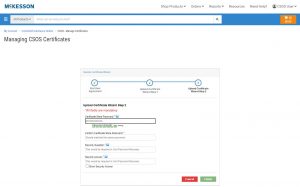
- Once you’re finished with the password and security question, you should see your certificate store
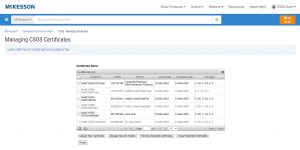
Need Help? 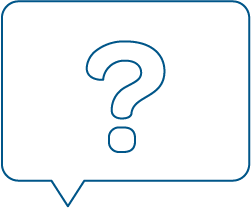
For support questions, call CSOS Support at 1-800-422-0280, select option 5, then select option 6 or email us at the link below.
Email Support Download Migration Guide
Are you ready to get more out of your McKesson SupplyManager℠ experience?
Here are some of the latest updates to SupplyManager:
- Live chat: Highly-trained Live Chat agents available to answer your questions during regular business hours
- Unlimited lists: Streamline your ordering process by creating and customizing lists with a quick add function
- New payment features: Make partial or full payments, review balances and past invoices, pay by credit card and enroll in Autopay
- Order tracking: Stay on top of your supplies with more transparency and detail in your order status
- Personalized experience: Customized features let you tailor SupplyManager to fit your needs
- Simplified returns: Online returns to get what you need so you can get back to business
Explore resources and demo videos to get a preview of the new SupplyManager features
Join the 210,000 users already enjoying an enhanced SupplyManager experience with updated features based on customer feedback. You get the same products, with a better ordering experience from start to finish.